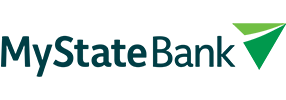You can create, authenticate and save Contact details to appear in your Contact list for future use.
You might choose to authenticate Contacts so you can still make transfers to them when you’re travelling overseas or out of mobile phone range. Once Contacts are authenticated you don’t need to go through the multi-factor authentication step of entering a secure code.
Internet Banking and the mobile app
- Select Pay
- Pay Someone
- +New Payee or select the plus sign on the top right corner of the screen on the app
- Select Add Contact
- Select payment type
- Enter account details
- Payee nickname (optional – to enable you to easily identify this Contact for future transfers)
- Multi-factor authentication (MFA) will be required
- Once authorised this new Contact will now be set up and you can transfer to them in future without requiring the MFA step.