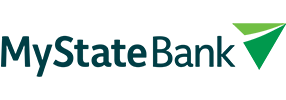- Look for the padlock symbol in the URL bar. A closed padlock symbol displayed in your browser confirms that your Internet Banking session is encrypted. You can click on this padlock to view details of the digital signature.
- Look for the ‘s’ prefix. The ‘https’ prefix, as opposed to the regular ‘http’ prefix in the website URL, indicates a secure connection. This means that the details you enter into the website, such as your customer number and password, will be encrypted and more secure. You can use this tip for any website that you visit where you are entering your secure access details.
- Look for an Extended Validation SSL Certificate. This proves the legal entity controlling the website and will activate both the padlock and the green address bar in all major browsers.
Our Internet Banking security meets the stringent requirements required to obtain one of these certificates. If you are using a modern web browser that supports this technology, when you access Internet Banking you will notice the address bar will turn green, the security status bar will confirm that the secure certificate was issued to MyState Bank and the security status bar will also tell you that MyState Internet Banking has been identified by VeriSign for Extended Validation.
For more details on Extended Validation Certificates, visit VeriSign. - Always access Internet Banking via our official website or mobile apps. We will never send you a link via email to access your accounts.
- Always check login times and dates; if you see any inconsistencies tell us immediately.