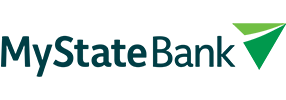Congratulations! You’ve opened a new MyState Bank transaction account.
Here’s a few tips to get you set up and ready to start using it for your day to day banking.
- Connect your digital wallet
We have all of the pays: Apple, Google, Samsung and Garmin. When you first add your MyState Bank Visa Debit card (which you can do straight away, without waiting for your physical card if you are an Apple user) the card is defaulted to the Visa network for payments, however you can also access all the benefits of the eftpos payment network. For more information on how to get set up go to https://mystate.com.au/help-category/digital-wallets/ - Put some money into your account
Once you’ve logged into your account you will need your new BSB and Account number details so you can transfer money from one bank to another. Log into the app or internet banking of your other bank. Navigate to the page where you can pay someone. Enter the MyState Bank BSB 807-009 and your Account number so you can transfer funds from the other bank into your new account. Please note transfers can be instant, or may take 1-2 days to arrive, depending on the bank and some international bank transfers require a SWIFT code.
Or if you prefer in-person, visit one of our Tassie branches or your nearest Bank@Post outlet to deposit funds into your new account. Don’t forget to take your MyState Bank Visa Debit card with you! - Move your pay or benefits into your account
Give your employer or benefits provider BSB 807-009 and your MyState Bank account name and account number and they’ll switch your payments to go straight into your new account or complete this form. - Set up direct debits and automatic bill payments
To set up a recurring payment, go to Pay someone, fill out the details and select the Recurring option under Schedule in internet banking or Later or Recurring option in the app. - When you receive your card
When your card arrives in the mail make sure you log into your mobile app or internet banking go to Cards in the menu and then Card settings to personalise your banking experience. - Start using your account to gain Insights
Your new transaction account comes with personalised Insights technology designed to get to know you and your spending habits. Over time it can help you predict regular debits, help you save and avoid bill shock. - Bank accounts to help you save
Why not set up additional accounts for putting money aside for different saving goals? We have a Bonus Saver account which links to your transaction account and can help boost your savings. And if you want to set up some savings buckets, check out our Special eSaver account. It’s easy to set these up online in minutes – https://mystate.com.au/bank-accounts/saving-accounts/
We want to thank you for choosing us for your day-to-day banking. If you have any questions please call our friendly, local Customer Care team on 138 001.