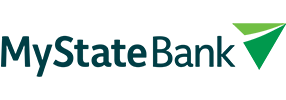Digital card needs updating – small number of customers impacted

To avoid disruption, a small number of customers will need to update their MyState Visa Debit card in their digital wallet by 31 December 2024.
Impacted customers were sent an email and/or SMS with instructions on 19 December 2024.
To ensure the update is applied correctly, simply remove the card from your digital wallet and re-add it before 31 December 2024. Here’s how:
How to set up Apple Pay
Important: ensure you delete your current MyState Visa Debit card from you Apple Wallet before you continue with the instructions below.
How to add your MyState Visa Debit card to your Apple Wallet via MyState’s mobile app
- Log in to the MyState mobile app.
- Select Cards from the menu.
- Select Add to Apple Wallet.
- Follow the prompts in the Apple Pay screens to load your card.
How to add your MyState Visa Debit card on your iPhone’s Wallet app
If you have an eligible MyState Visa Debit card, you may be able to tap your card on your iPhone to add it. Or you can add your card manually:
1. In the Wallet app, tap the Add button.
- Tap Debit Card to add a new card.
2. Tap continue
3. To add your card:
- Tap or hold your card close to your iPhone to add it.
- If you’re unable to add your card by tapping or holding it close to your iPhone, position your debit card in the frame to scan it.
- To manually add your card, tap Enter Card Details Manually and follow the onscreen instructions.
4. You may be asked to verify your information before approving your card for use with Apple Pay.
How to add your MyState Visa Debit card to your Apple Watch
If you have a paired Apple Watch, you have the option to add the card to your watch.
1. On your paired iPhone, open the Apple Watch app.
2. In the My Watch tab, tap Wallet & Apple Pay.
3. Tap Add Card
- Tap Debit Card to add a new card.
4. Tap Continue.
5. To add your card:
- Tap or hold your card close to your iPhone to add it.
- If you’re unable to add your card by tapping or holding it close to your iPhone, position your debit card in the frame to scan it.
- To manually add your card, tap Enter Card Details Manually and follow the onscreen instructions.
6. You may be asked to verify your information before approving your card for use with Apple Pay.
Follow the steps on the screen in the Wallet app on your Apple Watch to manually add your debit card to your watch.
How to add MyState Visa Debit card for Apple Pay on your Mac, iPad or Apple Vision Pro
1. On your device, open Wallet & Apple Pay settings.
- On your Mac model with Touch ID, go to System Settings (or System Preferences) > Wallet & Apple Pay.
- On your iPad or Vision Pro, go to Settings > Wallet & Apple Pay.
2. Select Add Card.
3. Follow the steps on the screen to add a card.
4. You may be asked to verify your information before approving your card for use with Apple Pay.
On Mac models without built-in Touch ID, you can complete your purchase using Apple Pay on your compatible iPhone or Apple Watch: On your iPhone, go to Settings > Wallet & Apple Pay and turn on Allow Payments on Mac.
If you can't add your debit card to Apple Wallet
1. Make sure you sign in to iCloud on all of your devices. On your iOS device, you need to set up Face ID, Touch ID or a passcode. On your Apple Watch, you'll need to set up a passcode. If you sign out of iCloud or remove your passcode, all credit, debit, prepaid, travel and student ID cards will be removed from that device.
2. If you’re under the age of 13, Apple Pay isn’t available and you can’t add a card in the Wallet app. Age varies by country or region.
We’re here to help
If you need any assistance, please call our friendly Customer Care team on 138 001, send us a message via Online Banking or visit your nearest branch.