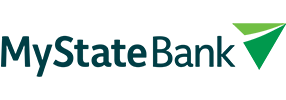Here’s some tips to help you safeguard your banking and personal information.
Password safety
Your Internet Banking is protected by a password you choose.
Tips to remember when creating your password:
- Never use personal information such as your first or last name, address or phone number
- Never use consecutive numbers (eg. 123456) or repeated characters
- Never use your date of birth or any other account holder's
- It must be at least eight characters long
- It must include a mix of both UPPERCASE and lowercase letters and at least 1 number and 1 special character (e.g. ! # $ *)
- Remember to keep your password safe. Do not write it down or disclose your password to anyone.
- MyState Bank staff members will never ask you to disclose your confidential passcode or password over the phone, by email or in person. If someone contacts you asking for these details, do not provide them – they are very likely a scammer.
- Change your passwords at least every six months, or anytime you suspect your password has been compromised.
To change your password:
On the app - More > Profile and security > Change password
On Internet Banking - Manage > Profile and security
If you make three incorrect attempts to enter your username or password you’ll be temporarily locked out of online banking. You can try resetting your password after a period of time, but if you can’t wait, you can call our friendly customer care team for help on 138 001.
Multi-factor authentication (MFA)
Multi-factor authentication is an extra layer of security that double checks you are the person you’re claiming to be when you log into online accounts.
When you log into an online account with a username and password, you’re using one thing to verify who you are. This is called single factor authentication. With multi-factor authentication you are required to provide something additional which could be a unique code sent to your mobile device or a push notification to your mobile app.
How does it work?
When you try to make certain kinds of online banking transactions – for example, transferring funds to someone new – you will be asked to authenticate the transaction. This could be by entering a secure code sent as a text message to your mobile , action a push notification to your app or by using your biometric (FaceID or fingerprint).
By using this you reduce the risk of someone accessing your account and transferring money if they manage to log in.
Important: If you receive an SMS from us and you haven’t initiated an action or if it looks suspicious, contact us immediately on 138 001.
Protect your computer
While browsing the internet on your computer, it’s important to protect yourself from viruses and other malicious attacks.
Your best defence against viruses, worms and trojans is to install antivirus software and ensure you keep it up-to-date.
Antivirus programs are easy to install and can be purchased online and downloaded straight to your computer or mobile device. Consult your local seller for help if you're unsure of a good antivirus software package to use and follow these five steps:
- Once installed, turn on automatic updates to maximise your computers protection against new viruses.
- Scan all the files on your computer periodically including incoming and outgoing emails.
- Allow a regular scan of your computer or mobile device using antivirus and anti-spyware software. Follow the instructions from your software provider to do this.
- Consider using a SPAM filtering product which will help block fake or virus-related emails.
- Make sure your computer’s operating system is up to date by ensuring automatic updates are switched on and any updates are installed when they become available.
Types of security threats
Do not access Internet Banking if you are concerned that your computer may be infected with a virus, worm or Trojan Horse.
Firewall protection
To further protect your computer from internet threats, we recommend installing personal firewall software. A firewall is one of the best methods of protecting your computer from internet threats. A firewall acts as a gatekeeper between your computer and the internet and helps to better protect your computer from offensive websites, spam and unauthenticated logins from potential hackers.
For more specific information about how to protect your computer or mobile device, please visit the Microsoft® Safety & Security site or the Apple® Product Security site.
Keep your browser and operating system up-to-date
Along with installing antivirus software and installing a personal firewall, ensure your computer operating software is up to date by always installing the free updates, such as those from Microsoft Windows or Apple when they are released. As well as providing regular security fixes, these updates often include software improvements, bug-fixes and new features that will make your computer run better overall.
For security purposes, our online banking service does not support older web browsers or mobile operating systems. Those currently supported are listed below but will change when browser/operating system upgrades are released.
| Web | |
|---|---|
| Browser / OS | Minimum Version |
|
Google Chrome |
123 |
|
Firefox |
124 |
|
Edge |
123 |
|
Safari (iOS only) |
16 |
|
IE10+ |
Not supported |
|
Opera |
Not supported |
| Mobile | |
| OS | Minimum Version |
|
iOS |
15 |
|
Android |
8 (Oreo) |
Other helpful tips to look out for:
Look for the padlock symbol in the URL bar. A closed padlock symbol displayed in your browser confirms that your Internet Banking session is encrypted. You can click on this padlock to view details of the digital signature.
Look for the ‘s’ prefix. The ‘https’ prefix, as opposed to the regular ‘http’ prefix in the website URL, indicates a secure connection. This means that the details you enter into the website, such as your customer number and password, will be encrypted and more secure. You can use this tip for any website that you visit where you are entering your secure access details.
Always access online banking via our official website or mobile app. We will never send you a link via email to access your accounts.
Always check login times and dates; if you see any inconsistencies tell us immediately.
Keeping your card safe
Always take steps to ensure your Visa Debit card are secure to protect yourself from unauthorised card access.
- Never lend your card to anyone or disclose your PIN.
- Never give your card number to cold callers asking for card details over the phone.
- Never keep your PIN in an obvious place.
- Choose a unique PIN and don’t reuse old or existing PINs.
- Make note of when new and replacement cards may arrive. Call us if they don’t arrive on time.
How we help protect you
Confirmation of Payee – send money with confidence
Confirmation of Payee is a security feature that checks the account name, BSB, and account number you enter against the recipient’s bank records, when making a payment via Online Banking. It helps you avoid scams and mistaken payments by showing a match result before you pay.
Learn more about Confirmation of Payee
More tips for keeping your money safe
Bank online securely
Helpful tips to keep your internet devices secure while using internet banking.
Learn moreSmartphone security
Follow our simple smartphone security tips to help keep unauthorised persons from easily accessing your personal information.
Learn moreProtect your identity
Protect your personal information, learn about online security and take steps to safeguard your information.
Learn moreStay scam smart
Learn how to identify a scam or a fraud, ways you can protect yourself online and what actions to take if you think you’ve been targeted by a scam or fraud.
Learn moreShop online safely
It is important to be aware of the risks of shopping online and take steps to safeguard your personal and financial information.
Learn moreSafe travels
It’s easy to get swept away by the excitement of going on holiday, but before you jet off read our top travelling tips.
Learn more